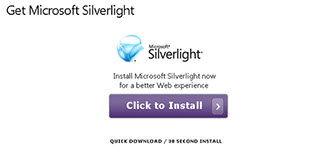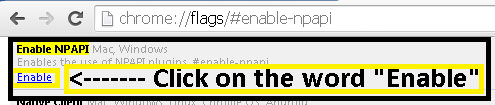Silverlight Plugin on Chrome Browsers
Google announced last year they will be deprecating support for Silverlight in their Chrome web browser starting in January this year and ending in April. Now through September, you will be able to force Chrome to enable the Silverlight plug-in. If you see this message, follow the instructions on this page to enable the Silverlight plug-in.

You may want to try using a different browser such as Microsoft Internet Explorer, Mozilla Firefox, or Safari as they continue to support the Silverlight plug-in.
Additionally, MACOG has begun the transition to newer technology which will be supported on every browser. If you are interested in viewing property data, you can use Property Viewer on any browser and any device. MACOG will be working on developing more map viewers that will be utilizing this technology. Continue to check back for more updates.
Once Chrome relaunches, verify Silverlight is installed by browsing to http://www.microsoft.com/getsilverlight/Get-Started/Install/Default.aspx. If you see this message, browse back to maps.macog.com and continue as normal.
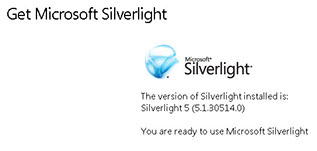
If you see this message, Silverlight is not currently installed. Please click the "Click to Install" button to install Silverlight. Then browse back to maps.macog.com and continue as normal.