
The Search box allows you to search for features on the map. For example, a particular address, park, school, building, etc. Of course, the information that you can search for on a particular map depends on the type of map.

When you type a word into the Search box and click the Search icon ![]() , the results start to display in The Results List immediately, even though the search is continuing in the background. More items display in the Results List as they are found. When all the items are displayed, each type of feature is listed by ID and name with an identifying icon to make it easy to identify feature types.
, the results start to display in The Results List immediately, even though the search is continuing in the background. More items display in the Results List as they are found. When all the items are displayed, each type of feature is listed by ID and name with an identifying icon to make it easy to identify feature types.
![]()
A sample of features from the Results List showing different icons
When you are searching a map with more than one layer, the results of the search are grouped by layer in The Results List, for example, Schools information will be following by Park information if they are on different layers.
Not all layers are always included in a search:
In some applications, there are also specialized searches that have been created to make it easy to run searches that you use often. These searches are sometimes run from the Tasks tab of the Toolbar and sometimes from the I Want To menu.
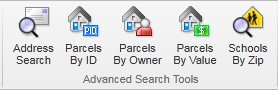
Specialized searches
When you click on a specialized search, they often open in the information panel and behave like small wizards with different options to select in order to filter your search options.
See also...